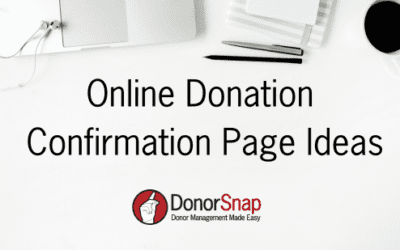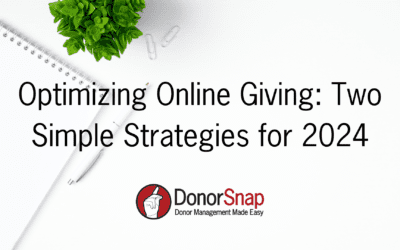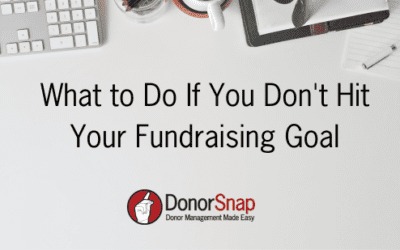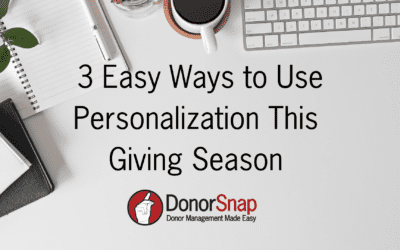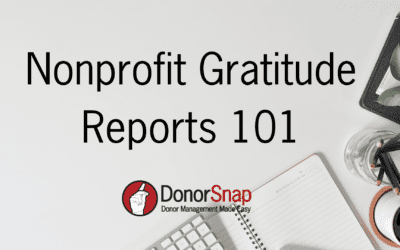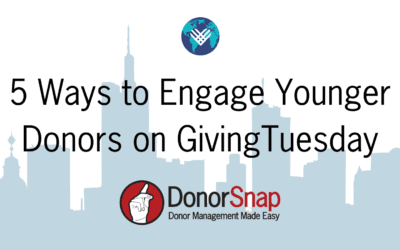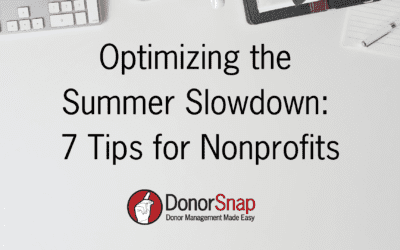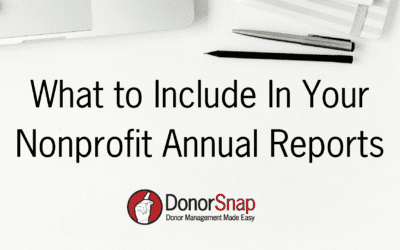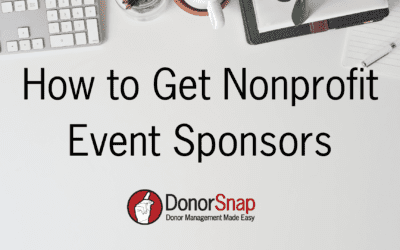DonorSnap Blog
Stay up-to-date with DonorSnap news
Online Donation Confirmation Page Ideas
When someone makes an online donation to your organization what is the first thing they see? Generally, it is a simple confirmation page thanking them for their donation with details of the gift. The moment someone gives to your organization is when you should start...
3 Ways Nonprofits Can Run Smoother Events
Event season is upon us and there are many ways nonprofits can help lighten the load that comes along with running successful events. From finding the right support to helpful tools, we have outlined three things nonprofits should do today to help run smoother events...
Optimizing Online Giving: Two Simple Strategies for 2024 (+Bonus Checklist)
Online donations are appreciated by nonprofits for their efficiency. They are faster to process, easier for your donors, and are a greener option because they save on paper waste. In addition, they provide a greater opportunity for your donors to become recurring...
Nonprofit Newsletters: Ideas, Inspiration, and Tips
Newsletters can be a wonderful communication tool for nonprofits to engage their supporters. According to Nonprofit Tech for Good, 69% of nonprofits worldwide regularly publish an email newsletter. A great newsletter should keep your supporters informed on current...
What to Do If You Don’t Hit Your Fundraising Goal
Every year nonprofits celebrate successful giving campaigns. Unfortunately, some years nonprofits might not hit their goal. While it is easy to celebrate the success of a campaign, it can be more of a challenge to decide how to handle a shortfall. Several factors lead...
3 Easy Ways to Use Personalization This Giving Season
One of the many benefits of using a nonprofit CRM like DonorSnap is the ability to personalize your communications. With year-end giving upon us, it is more important than ever to engage and delight your donors. One of the best ways to do this is to offer them a...
Nonprofit Gratitude Reports 101
Gratitude reports are one of many ways a nonprofit organization can thank their donors. According to the Rule of 7, nonprofits should thank their donors at least 7 times throughout the year. This helps donor retention and makes your supporters feel appreciated and...
5 Ways to Engage Younger Donors on GivingTuesday
According to GivingTuesday’s look back at 2022, younger generations were more generous than older generations globally. Nonprofit organizations need to start thinking about engaging younger generations to sustain their donor pool long-term. GivingTuesday falls on...
Best Software for New Nonprofits
Starting a nonprofit can be a lot of work, but if you have a great mission and want to take the leap there are many ways to get it done! Technology has come a long way and there are many tools available today that can help you get your organization up and running. A...
Optimizing the Summer Slowdown: 7 Tips for Nonprofits
Summer often brings a lull in activities for many nonprofits. However, this "slow season" can be an excellent opportunity for your organization to regroup and get organized for the busy giving season ahead. In this blog post, we'll cover seven activities that will...
What to Include in Your Nonprofit Annual Reports
Annual Reports serve as a powerful tool for nonprofits to share their annual accomplishments. Beyond showcasing success, these reports establish a connection between donor contributions and the organization's achievements. In addition, they provide digestible...
How to Get Nonprofit Event Sponsors
Sponsorships can be an excellent way for your nonprofit organization to reduce the cost of running an event. They also offer an opportunity to network with other organizations in your area and reach new supporters. If you are looking to get more sponsors for your...