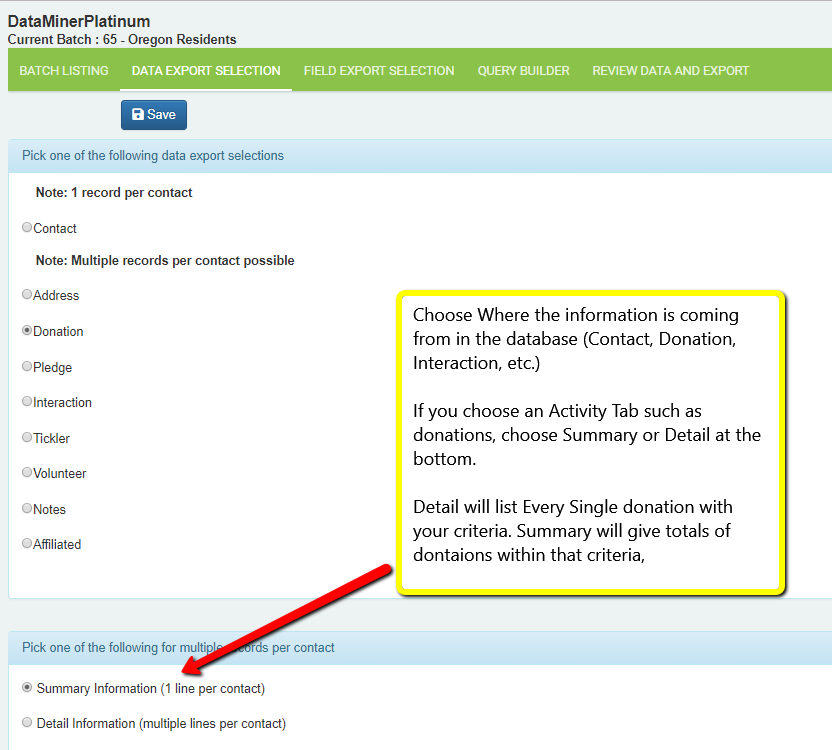Building DataMiner Platinum (DMP) Reports – 2 – Data Export Selection
The Data Export Selection step is where you determine which table (the type of records like contacts or donations) you will be primarily looking at in your query.
Choose the tab where the data is located
For example, if querying how many donations to a specific Campaign, you need a “Donation” reports.
- The Contact fields will be available in Every report. For example, by running a “Donation” report, all fields on the Donation tab PLUS all fields on the Contact tab will be available.
- Only one activity table (Donations, Interactions, etc.) can be included in a report. In order to report on two fields, run two different reports and consolidate in Excel.
- If choosing an activity table, then only contacts with at least one of those types of records will show up in the results. If you run a Donation query, then only contacts with one or more donation records will be able to show up in the results, even if you don’t add any donation criteria.
Summary vs. Detailed
- If you are reporting on an activity table (Donation, Interaction, etc.) you must choose a Summary or Detailed report
- Summary: will give you the TOTAL of donations, listing the client ONCE on the report. This is necessary if you are creating a Mailing List — for example, all PEOPLE who donated to the Capital Campaign
- Detail: will give you ALL donations, listing contacts multiple times if they meet the criteria. For example, all DONATIONS to the Capital Campaign, where it might list Bob Smith multiple times because he donated 5 times.
Status
- Choose All or Active Only from the Status field at the bottom
Next Steps:
DataMiner Platinum Overview Video
Step 1: Batch Listing
Step 2: Data Export Selection – You are here
Step 3: Field Export Selection
Step 4: Query Builder
Step 5: Review Data and Export