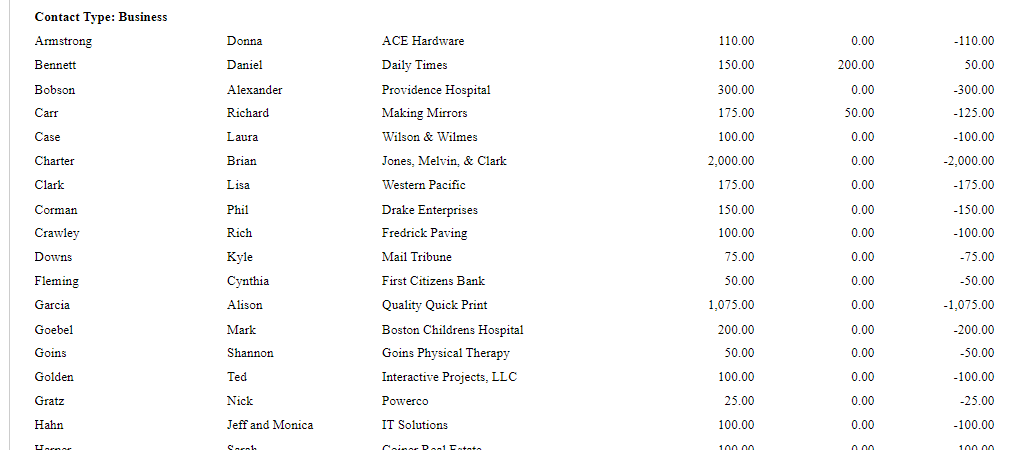Reports > Donation Activity > Non-Giving
The Non-Giving report shows contacts who have not given to the particular campaign, appeal, date range or other selected filters.
**Note: The current video shows the old version of this report with both giving and non-giving options. It has since been simplified to only find non-donors. For a report of donors, use the Donations Received or Donations Received Summary reports instead.
Related Pages:
Donations Received Report
Donations Received Summary Report
Reports > Fund Development Analysis > Periodic Comparison
The Periodic Comparison report exports your donation totals in different time periods to Excel. With this report, it’s easy to compare things like donations by donors for the past 5 years or the performance of each campaign or appeal month after month.
Continue reading “Periodic Comparison Report”
Reports > Fund Development > Donation Strata
The Donation Strata report is handy to find your Top Donors, those that have given over a certain amount (who’s given $5K or more), or a list of donors by giving level for end of year publications. Continue reading “Donation Strata Report”
Reports > Fund Development Analysis
The Fundraising by Campaign report lists summary payment information categorized by campaign. (Total donations, # of Donations, Average, Minimum, and Maximum). The Fundraising by Appeal report lists summary payment information categorized by appeal (Total donations, # of Donations, Average, Minimum, and Maximum).
These reports will export to PDF, with either Summary (totals for Campaign or Appeal) or Detail (every single donation in that Campaign or Appeal) information.

Relevant Links:
Periodic Comparison Report (can break down Campaign/Appeal by Year)
DataMiner Platinum Overview (build your own custom reports)
Reports > Fund Development Analysis > Comparative Donation by Contact Type
The Comparative Donation by Contact Type report shows the total giving by Contact Type (Individual, Business, etc.) in two time periods.
Filter the results of your report by Donation Types.
The report will show donation totals by Contact Type for the two time-periods.

Relevant Links:
Comparative Donations by Donor Report
Periodic Comparison Report (to report on more than 2 time periods)
Reports > Fund Development Analysis > Comparative Donation by Donor Report
Compare a donor’s giving over two time periods.
Enter your Date range and filter options.
The report will list Each donor with their donation total for the two time periods entered on before, and the difference between them.
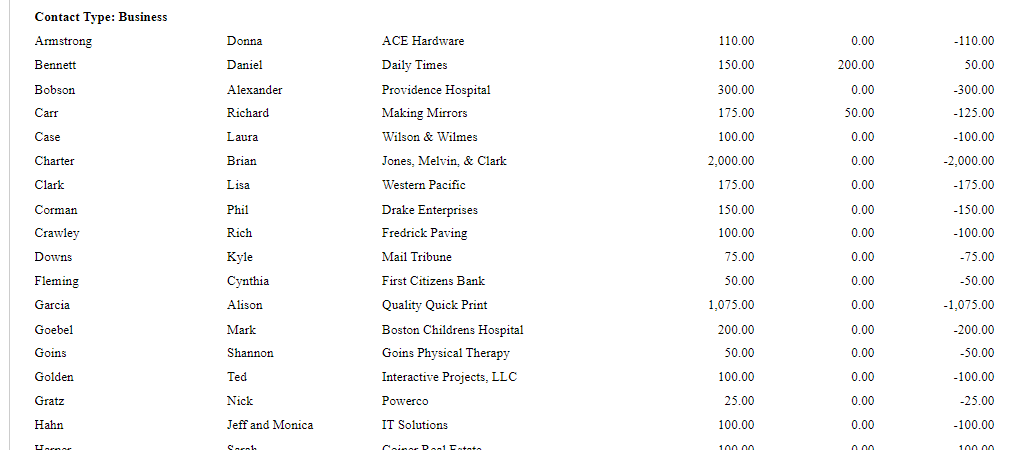
Relevant Links:
Comparative Donations by Contact Type Report
Periodic Comparison Report (to report on more than 2 time-periods)
Community > Contacts > Donations Tab > Accounting Code
When entering Donations, use the Accounting Code field to designate where the monies are going in your Accounting Program.
If you are not using the integration with QuickBooks, which sends Every Individual Transaction to QuickBooks, consider running a report of Accounting Code Subtotals to help with your manual reconciliation with QuickBooks or another accounting program.
Continue reading “Accounting Code Data Entry and Reporting”
The Donations Received Summary report is an excellent report for Summarizing totals of all donations within a specific time-period, or for a specific filter (for an event listed as an appeal code, or all donations that went in to a particular fund). Continue reading “Donations Received Summary Report”
The Donations Received report is your classic What Donations have come in? report. With a variety of filter options and export functions, this will be your quick go-to report on where your finances stand.
The Donations Received report will list each donation that fits the criteria you’ve entered (if John Smith made two donations that fit that criteria, both donations will be listed). Continue reading “Donations Received Report”